A blog is a great thing to document your progress on fixing an issue. Or if you are building in the garden in preparation to work on your car. Its all great reading material for others to read. Add content to the website. Also great to look back on years to come, thinking "did I really do that", "wow was it that long ago".
So lets get started on creating a blog.
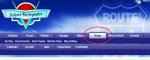
1. First we click on 'Blogs' which takes us to all the Blogs created.
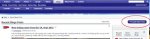
2. Click on 'Create New Post'
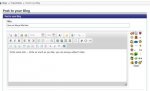
3. Give your Blog a Title. Anything you like. eg. 'Investigating a water leak in the boot'. Write about what you have found so far in the content area. you can write loads in here. Add spacing between lines, Bold and Italic buttons are available.
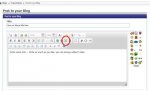
4. You will probably want to add an image to the Blog, This is very simple to do too. Just clock on the 'Add Image' button highlighted above.
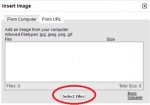
5. The box above will appear, it may default to the 'From URL' tab, so click on 'From Computer' if your image is on your computer. Click on Select files.
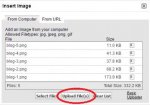
6. Find the files on your computer, you can select more than one. They will appear in this list, ready to be uploaded to the website. Click on 'Upload Files'
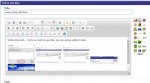
7. Images are inserted into the document, you can change the order by dragging them around. You can insert images one by one, what ever way you find easier.
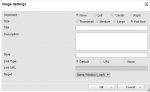
8. Double left click on an image and the box above will come up. Usually clicking on the 'Full Size' radio button works best image attributes on blogs. As you can have writing above and below with an image stretching full width in between.
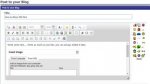
9. Images inserted and full size attribute selected. Although not show full size in this window, it will stretch full width of the blog once published.
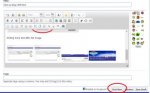
10. Once you are happy with the Blog, you can click on 'Post Now' You can always edited it later. Nothing you can do with break the website, so just try things out. If you have any troubles just let me know. Happy to help, and will; be great to see more blogs on the website.
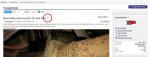
11. Once the Blog is submitted, you may want to edit it. Next to the title of the Blog is a pencil symbol. By clicking on that it will take you back to editing the blog. The same screen you saw when creating the blog.
All very simple to do, so why not give it ago. What will you blog about?!
So lets get started on creating a blog.
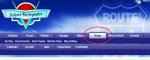
1. First we click on 'Blogs' which takes us to all the Blogs created.
2. Click on 'Create New Post'
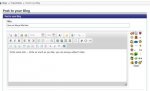
3. Give your Blog a Title. Anything you like. eg. 'Investigating a water leak in the boot'. Write about what you have found so far in the content area. you can write loads in here. Add spacing between lines, Bold and Italic buttons are available.
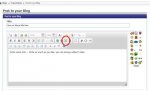
4. You will probably want to add an image to the Blog, This is very simple to do too. Just clock on the 'Add Image' button highlighted above.
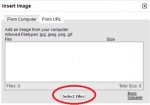
5. The box above will appear, it may default to the 'From URL' tab, so click on 'From Computer' if your image is on your computer. Click on Select files.
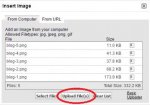
6. Find the files on your computer, you can select more than one. They will appear in this list, ready to be uploaded to the website. Click on 'Upload Files'
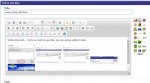
7. Images are inserted into the document, you can change the order by dragging them around. You can insert images one by one, what ever way you find easier.
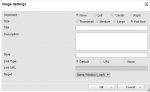
8. Double left click on an image and the box above will come up. Usually clicking on the 'Full Size' radio button works best image attributes on blogs. As you can have writing above and below with an image stretching full width in between.
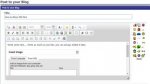
9. Images inserted and full size attribute selected. Although not show full size in this window, it will stretch full width of the blog once published.
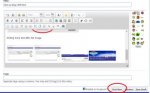
10. Once you are happy with the Blog, you can click on 'Post Now' You can always edited it later. Nothing you can do with break the website, so just try things out. If you have any troubles just let me know. Happy to help, and will; be great to see more blogs on the website.
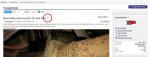
11. Once the Blog is submitted, you may want to edit it. Next to the title of the Blog is a pencil symbol. By clicking on that it will take you back to editing the blog. The same screen you saw when creating the blog.
All very simple to do, so why not give it ago. What will you blog about?!
